Preferences
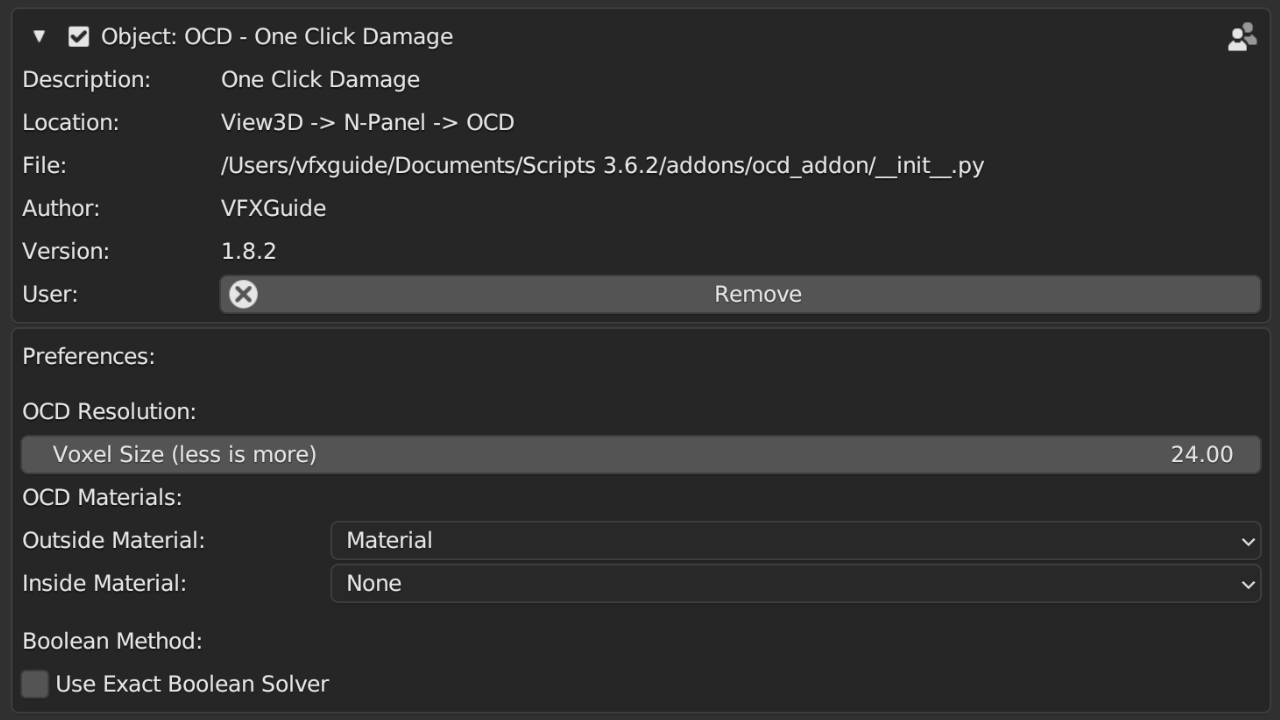
Damage Resolution
To adjust the Voxel size in Blender using the OCD add-on, locate the parameter named Voxel size within the add-on's settings in the Blender Preferences. You can set this value as low as 10. If you need a larger voxel size, you can manually enter a value greater than 30 by typing it into the Voxel size field.
Note
The Voxel size parameter is only available in the Full version of the OCD add-on.

The image below illustrates the distinction between voxel sizes of 30 (on the left) and 15 (on the right). Notably, the 15-size voxel offers greater detail than its 30-size counterpart.

Warning
Low number in the voxel size may impact the performance of Blender, particularly on less powerful hardware.
Materials

Under the Material section in the add-on preferences, there are two options: 'Outside' and 'Inside' materials. If you choose 'None' for Inside, the add-on will use the Outside material for the whole object.
Note
You need to create a material first to select it.
Boolean Method

You can opt for the 'Exact' Boolean Solver for more precise results with fewer errors. However, be aware that the 'Exact' method is slower and can strain the CPU with certain objects.
Note
The Default Solver is typically sufficient, and any errors can usually be addressed using the 'Quick Fix' button.