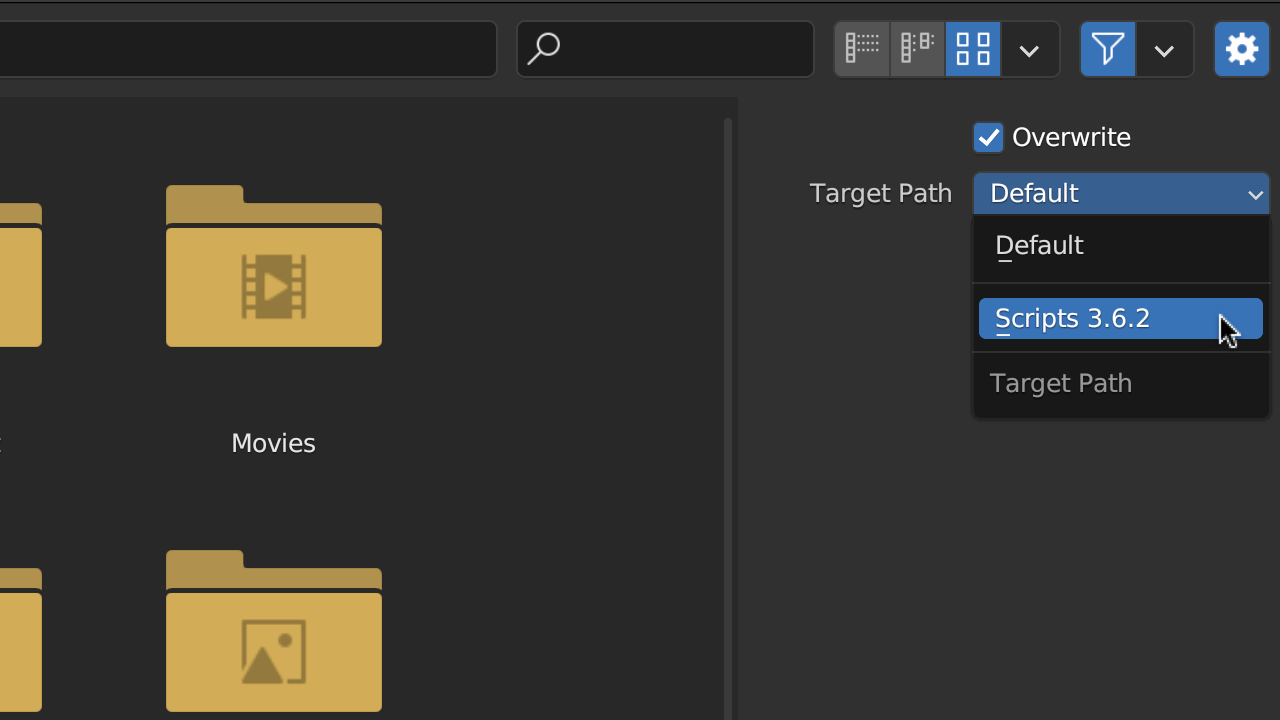Large Damage Scale.
While the OCD add-on can operate on any object, it is recommended to separate complex objects into multiple individual parts. This strategy allows you to apply damage to each part separately, and can also help prevent potential errors that might occur when applying damage to complex objects as a whole.
Note
Applying damage with the OCD add-on is best done on individual parts rather than whole complex objects like buildings. Splitting the structure into pieces and damaging each separately yields more detailed and realistic effects.
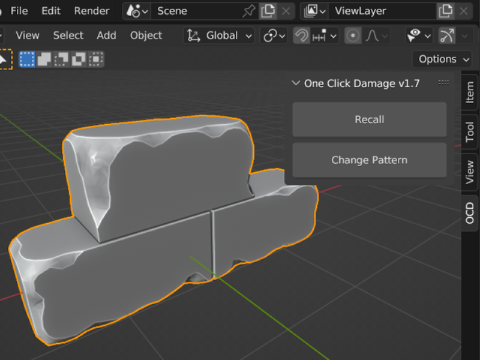
Here, you can see the same scale and damage amount applied to multiple individual objects instead of one complex object.
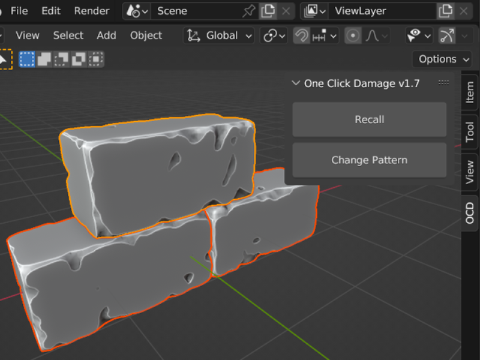
Note
The OCD add-on compiles the damage resolution based on the bounding box of the object. Therefore, a large Complex object will have a lower resolution compared to several smaller Individual objects. Keep this in mind while working with larger or complex objects.
Object disappears after damage is applied.
If an object vanishes after applying damage, it might be non-manifold. Check for open edges or faces, close them, and reapply the damage. Also, remove any double vertices. These steps should fix the disappearing issue after damage.
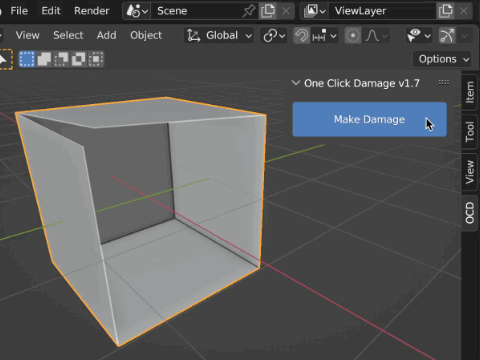
Only damaged part remain visible.
At times, you may encounter an error where only the damaged part of an object remains visible. If this occurs while you're in Making Damage mode, simply adjust one or both of the sliders. Tweaking these parameters should help you find a configuration that eliminates the error, allowing you to continue creating damage without any issues.
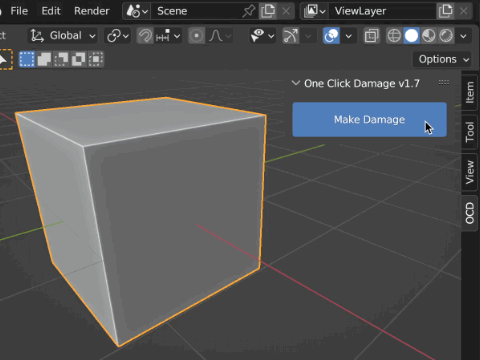
If you encounter such an error after damage has already been applied, or when multiple objects have been damaged and some are corrupted, you can resolve this issue by clicking the Change Pattern button. This should correct any problems, enabling you to continue working with your damaged objects.
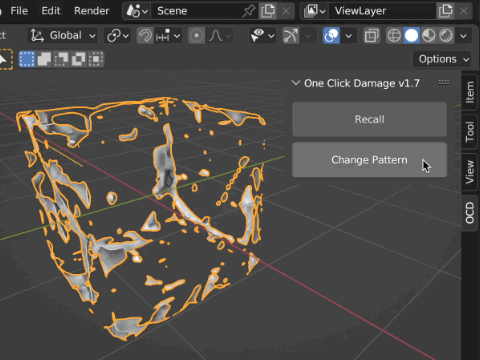
Holes in the damaged object.
Sometimes, boolean errors can cause holes in the damaged object. If you suspect an object(s) might have holes, use the Quick Fix button on it. This feature attempts to automatically repair such holes. If it doesn't work for your particular object, you can tell the add-on to use Exact boolean solver in the add-on preferences. This solver is slower but more accurate.
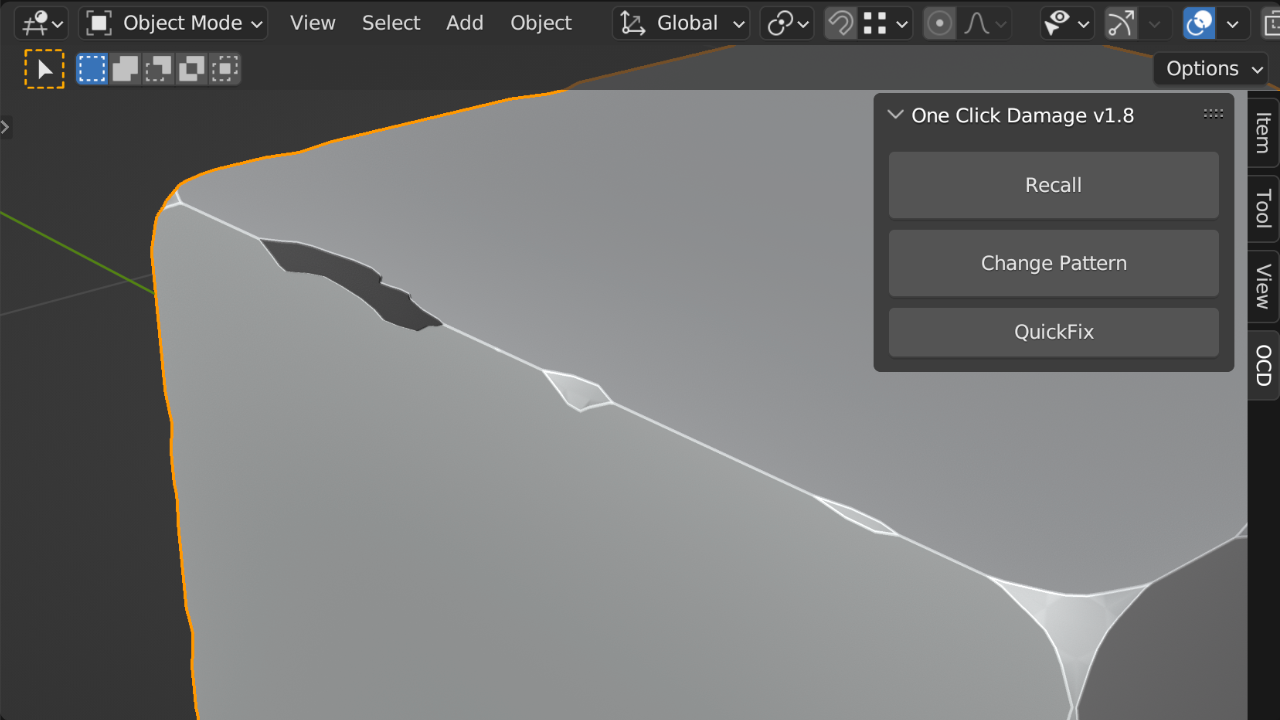
Note
The QuickFix operator can't fix the errors caused by bad topology, double faces or vertices. In such cases, RECALL the original object and fix the geometry manually.
Can't install the add-on.
In Blender 3.6 you may encounter an error when you can't see the add-on in the list of add-ons after installation. Creating the custom file path for the add-on should resolve this issue.